ProfiCAD Since Version 11
7/7/2022
ProfiCAD 11.5.1
Search for symbols
The panel of symbols contains a new Search Symbols button. This button can be turned off in the program settings on the Symbols tab
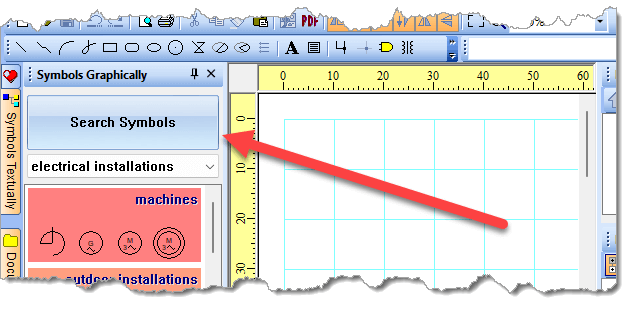
New options for the reference grid
There are two new settings in Program Settings - Document - Reference Grid:
- Option to display zones as columns only
- Option to number columns from 0
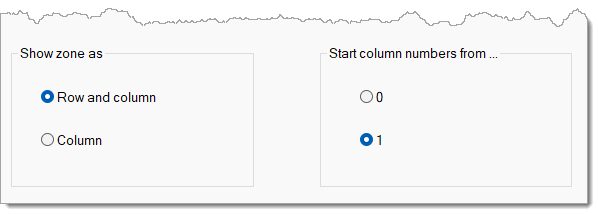
Other improvements
For example, the ability to set a name for several wires at once, and other minor improvements.
2/22/2022
New Symbols - Loxone
How to install:
- Download the symbols by clicking on the image.
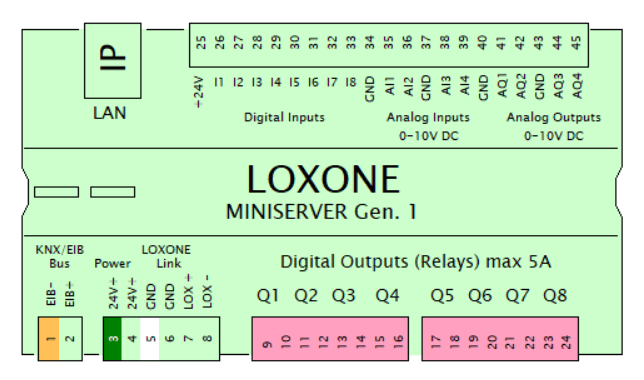
- Extract the symbols in the folder where ProfiCAD Library is installed. The path can be determined in
File-Options(or pressF12) –Paths. - Press
F5to reload the symbols into the symbols panel.
2/2/2022
ProfiCAD 11.4.1
Easier panning of the drawing area
When the right mouse button is pressed (in selection mode), the drawing area is moved by moving the mouse.
The previous method of moving the drawing area using the  icon has been removed from the program.
icon has been removed from the program.
Improvements
Several other refinements and optimizations were made to the program.
10/13/2021
ProfiCAD 11.3
Sloped connections
You can draw a sloped connection using the Insert - Sloped Connection command.
 |
 |
| orthogonal connection | sloped connection |
To avoid confusion with a normal (orthogonal) connection, a different cursor is displayed while drawing the connection.
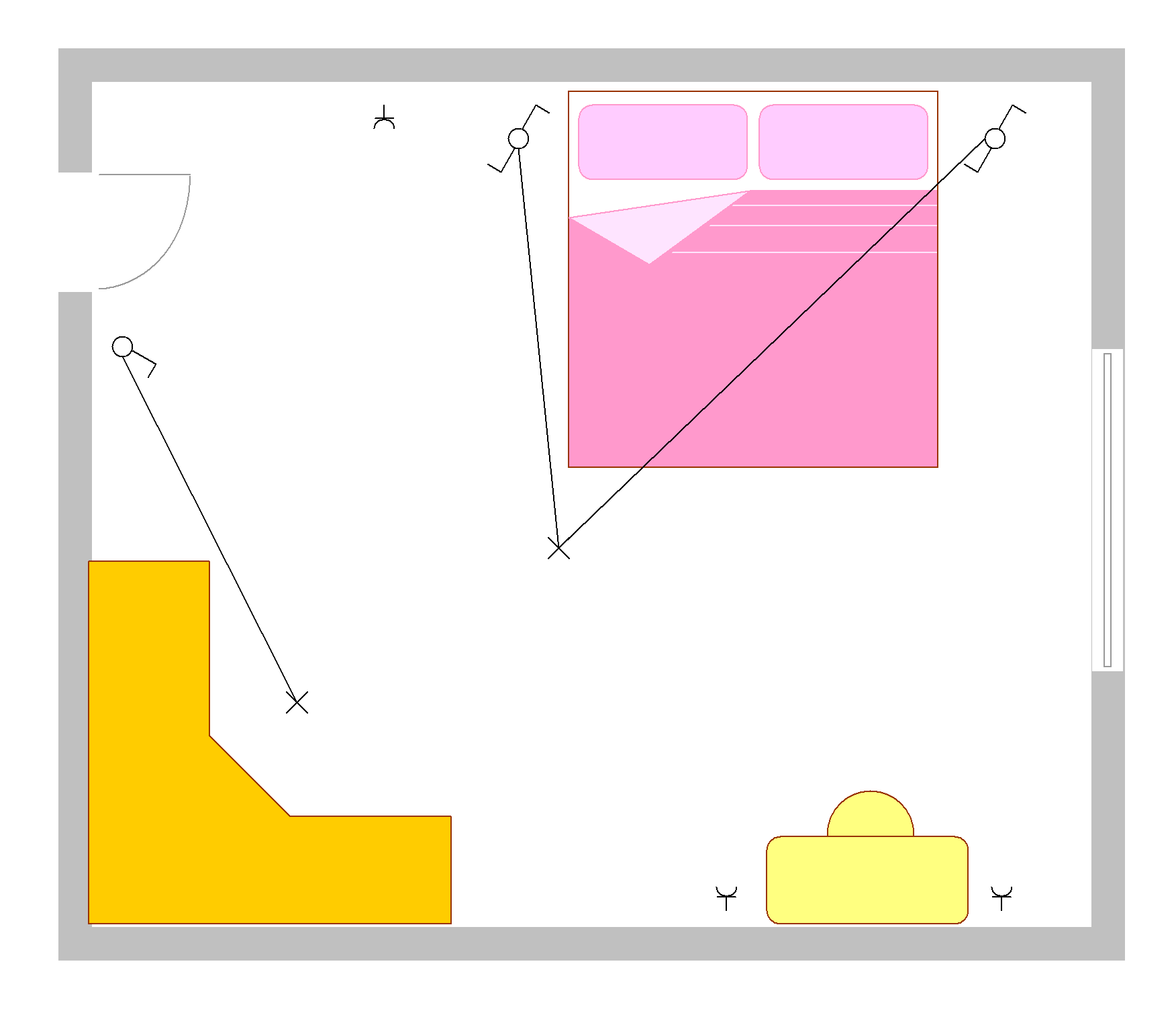
Curved connections
You can draw curved connections using a bezier curve (command Draw - Curve). Curved connections cannot be connected to other connections.
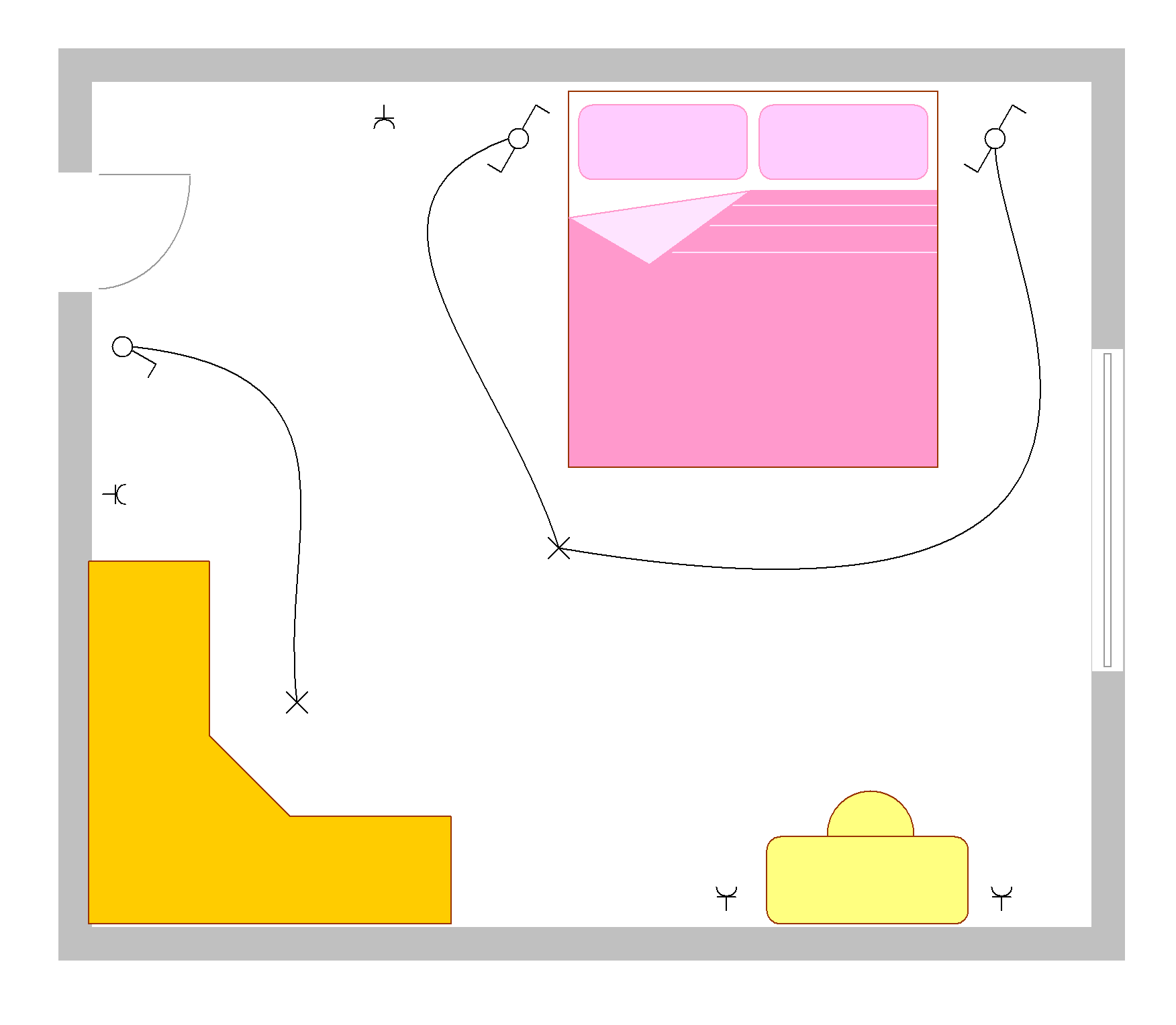
How to enter the number of a curved connection: in the Properties panel or with the Edit - Renumber Connections function.
How to display the curved connection number in the drawing: Select the connection and click the Insert Connection Number link in the Properties panel. You can also display multiple connection numbers.
How to remove a curved connection number from the drawing: Select the connection number and press the Delete key on your keyboard.
See a sample drawing (open with version 11.3).
6/29/2021
ProfiCAD 11.2.2
Option to enter text before it is inserted into the drawing.
This new option is in the program settings in the Control tab.
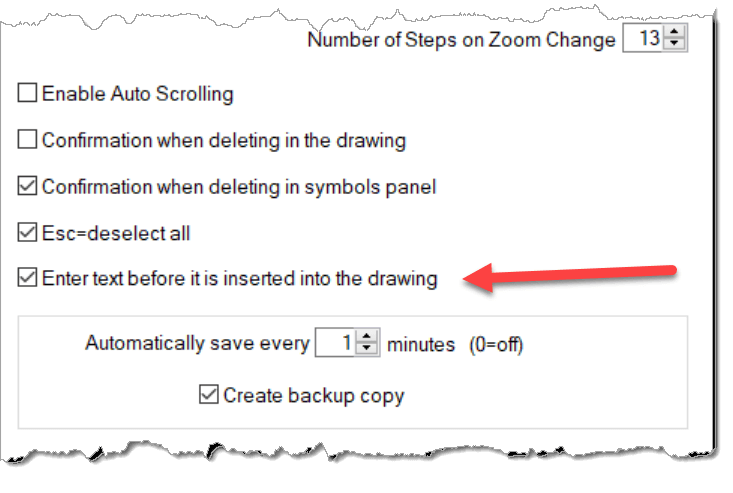
Symbol decomposition
In the drawing, right-click a symbol and select menu command Decompose (explode). The symbol is decomposed into individual graphic elements. This feature is especially useful when importing a simple CAD drawing. Once the drawing is decomposed, you can edit the individual graphic elements.
Double-sided solid arrow
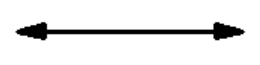
A double-sided solid arrow has been added. It can also be used for dimensions.
Some minor improvements
For example, cable ordering "w1, w2, w11" instead of "w1, w11, w2". You can open a symbol in the symbol editor from the Search Symbols window.
3/30/2021
ProfiCAD 11.1.1
Page scale
Scales 10:1, 5:1 and 2:1 have been added to facilitate drawing of small objects.
Reports
The option to export to CSV format has been added.
Symbol editor and Title Blocks Editor size
The size of Symbol Editor and of Title Blocks Editor can be changed by using the F12 key.
List of cables
The variables _pa (short page name) and _zone (zone) have been added.
List of wires
Added the ability to display connections of the same name as a single connection.
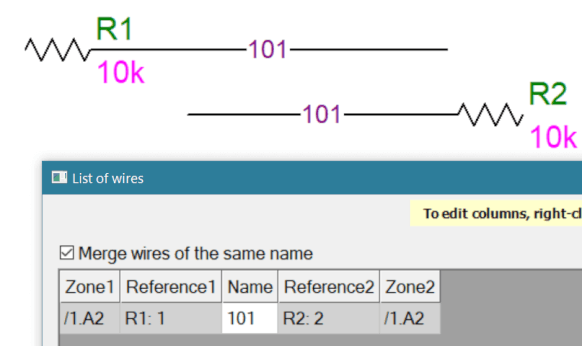
When the merge wires of the same name checkbox is selected, connections with the same name are displayed as one connection.
1/20/2021
ProfiCAD 11.0.5
minor fixes
1/6/2021
ProfiCAD 11.0.4
New symbol renumbering options
In the program settings (F12) - System - Symbols there are two new options for renumbering symbols:
- assign the first free value from 1
- assign the highest value
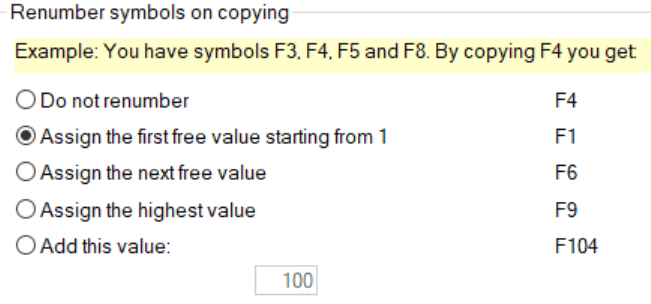
11/30/2020
ProfiCAD 11
Before installing version 11
Version 11 no longer supports the obsolete format in which some symbols have been created (before version 5).
File – Convert symbols to new format command.
Upgrading from a version older than version 10:
First download version 10.6 (portable), Do not install it, just unzip it to the harddisk and perform the conversion. Then you can install version 11 upgrade.
Export as PDF
Start the conversion to PDF with the Outputs – Export as PDF command or with this icon:
![]()
The export as PDF is subject to two restrictions:
- It only works on Windows 10.
- Cross-references are not supported.
Snippets
You can save and reuse parts of drawings that you use frequently.
To save a snippet:
- In your drawing, select the objects that represent the snippet.
- Invoke the
Edit–Save as snippetcommand. - A dialog box will then appear. Enter the name of the snippet. You can also organize snippets in groups.
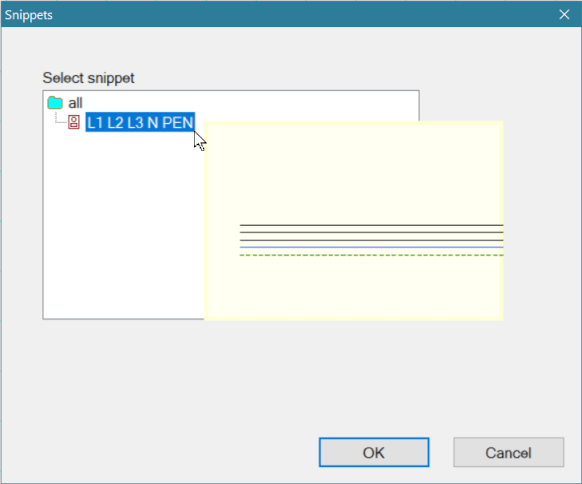
Use the Insert – Snippet command to insert a snippet into your drawing.
Transfer snippets to another computer:
The snippets are stored in the symbol library in the “_CONF\snippets” directory. Individual snippets are saved in files with the extension "snippet".
Import symbols from AutoCAD
This is a completely new import from the DWG and DXF formats. The existing import is retained in the program. Further information can be found here: Comparison of both imports.
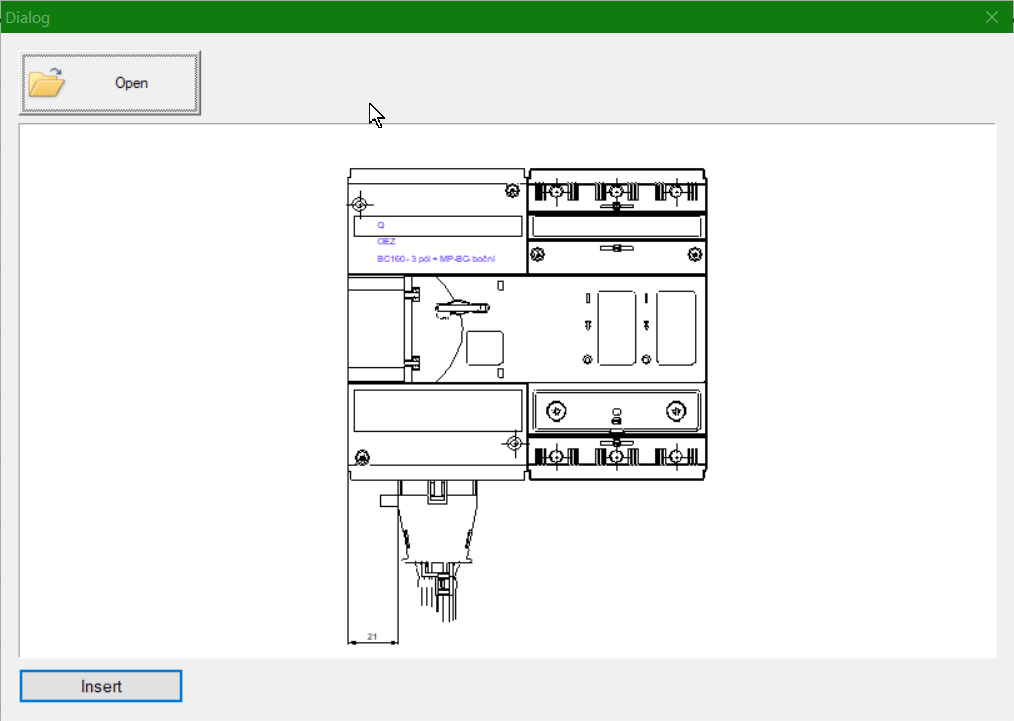
Printing and exporting helper lines
Use the View – Print and export helper lines command to set whether helper lines should be printed and exported.
How to install
If you already have ProfiCAD, you can download the installer for upgrade. You can install over the previous version. This is a paid upgrade.
If you have purchased ProfiCAD after May 30, 2020, you can upgrade to Version 11 free of charge. For activation use the key that you have received when you purchased the program.
How do I purchase an upgrade?
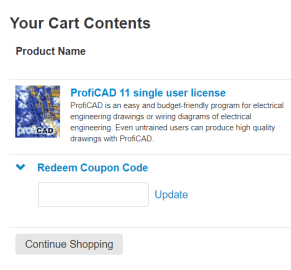
If you purchased a previous version of ProfiCAD, you can upgrade to the latest version at a discount of 50%.
Install the new version and enter your license key. The program will show you a discount code. Use the order form on the order page, fill in the form and enter the discount code.
If you prefer to purchase the upgrade before installing version 11, contact us by using the contact form on our website. We will provide you the discount code.
Do not miss the next versions
Subscribe to our newsletter. Each newsletter contains an unsubscribe link.