Snap and Grid
Snap
The snap function locks the cursor to grid points, helping with precise object alignment.
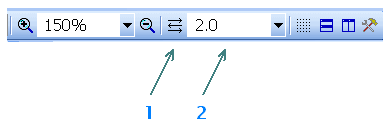
Snap of the current document can be adjusted on the main toolbar
A feature called "automatic snap" can be activated by the button
How to turn off snap
Holding the Shift key cancels the effect of the snap. To move an object to a snap, right-click the object and select Snap to Grid.
Grid
The main grid with a spacing of 1 cm can be switched on or off by the command View - Grid or by the keyboard shortcut m.
It is also possible to turn on the secondary grid that corresponds to the current snap using the View - Snap command.