Inserting Images
Images, such as photographs, can be inserted into the document. Supported image formats include BMP, JPG, PNG, GIF, and WMF.
Steps to Insert an Image
- Select an image in Windows Explorer, press
Ctrl + C, thenCtrl + Vin the ProfiCAD drawing. - Drag an image from Windows Explorer directly into the ProfiCAD drawing.
- Use the menu commands
Insert-Image. A dialog box will appear, allowing you to select the image. - Paste a picture from the clipboard.
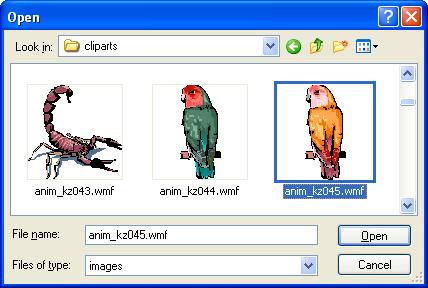
Tips for Optimizing Images
Before inserting an image, adjust its dimensions and resolution in a graphics editor to prevent increasing the document size. Avoid inserting images that are several megabytes in size.
Pasting Pictures from Clipboard
The program allows you to paste an image directly from the Windows clipboard. This is an easy way to include images from other sources, such as a PDF catalog.
- In the PDF document, zoom in as much as possible to prevent distortion. For example, use the
Zoom Incommand or scroll with the mouse wheel while holdingCtrl. -
Take a screenshot:
- For Windows 10, press
Win+Shift+S. - For older systems, press
PrtScn.
- For Windows 10, press
- Switch to ProfiCAD and press
Ctrl + V.