How to resize a symbol
In the drawing
A symbol can be resized by dragging its handles with your mouse. Handles in the corners maintain the symbol's aspect ratio while resizing it. The other handles resize the symbol in specific directions.
You can also change the size of a symbol in the Properties panel by entering values for the 'scale' property on the X and Y axes.
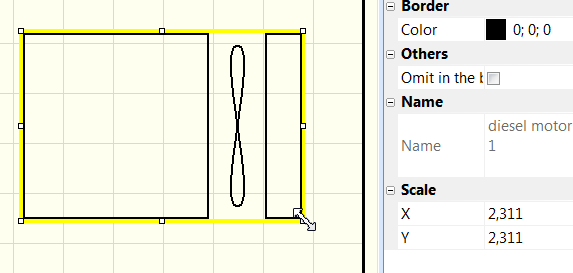
It is possible to set the initial scale of the newly inserted symbols to the drawing.
You can configure this option in the program settings by navigating to (F12 - Symbols - Initial scale of the symbols.
If you increase the size of a symbol and you will feel that their lines are too thin, you can set a ratio by which the thickness of the lines and wires is multiplied.
For instance, if you set a ratio of 1.5, the line thickness will increase from 0.2 mm to 0.3 mm (1.5 x 0.2 = 0.3).
This setting can be entered in the program settings (F12 - Paths - Symbols and wires line thickness ratio.
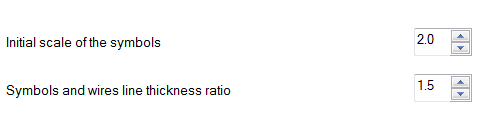
In the editor
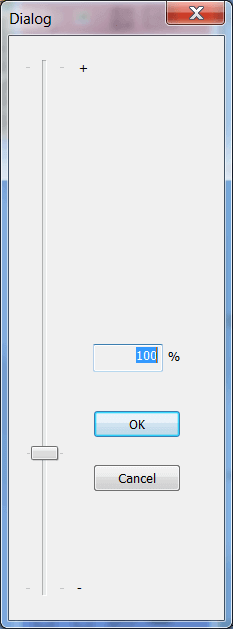
In the symbol editor, you can resize a symbol using the Object - Scale menu command. A dialog box appears where you can set a new size using the slider.
This feature is useful when you've created a symbol and later decide that it should have a different size.