Symbol attributes
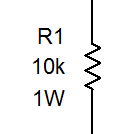
Symbols can be provided with a text description - attributes. The attributes can be created using link Attributes in the bottom part of the panel Properties (appears after you double-click on the symbol).
A dialog window will appear where you can specify the attribute name, its value and visibility in the drawing.
The attribute names can content only letters and numbers, cannot start with a number and are advised to start with a capital letter.
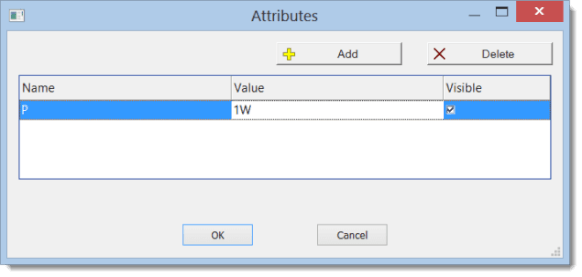
Positions of attributes
You can specify at which positions the attributes of a newly inserted symbol will appear.
The procedure:
- Insert a symbol into the drawing.
- Drag symbols' attributes to the desired positions.
- Right-click the symbol and select command
Save positions of labels.
Library Configuration
To avoid having to enter attributes for each symbol, the program allows you to predefine attributes for symbols based on the group they belong to. Group attributes are specified using the File - Library Configuration menu command. A dialog box with the symbol library will appear. In the left part, select the symbol group. In the right part, there are two tabs: Attributes and Symbols.
Attributes
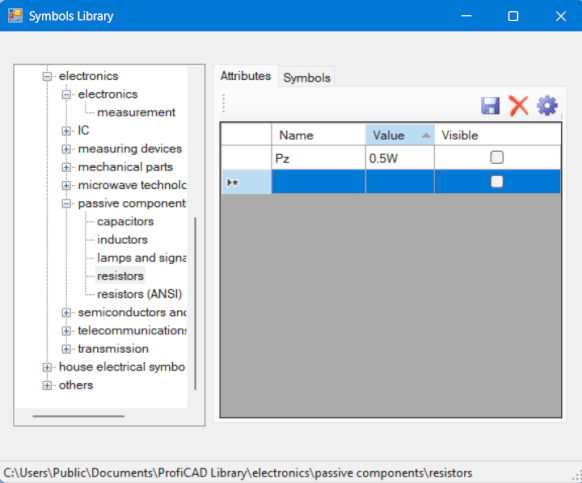
You can leave the attribute value empty, or enter the value that will be used most often. Each symbol that is inserted into the drawing gets the attributes of its group and all parent groups. Attributes that you add to the "ProfiCAD Library" group apply to all symbols. After making changes, execute the View - Reload Items command to reflect the changes in the library.
Symbols
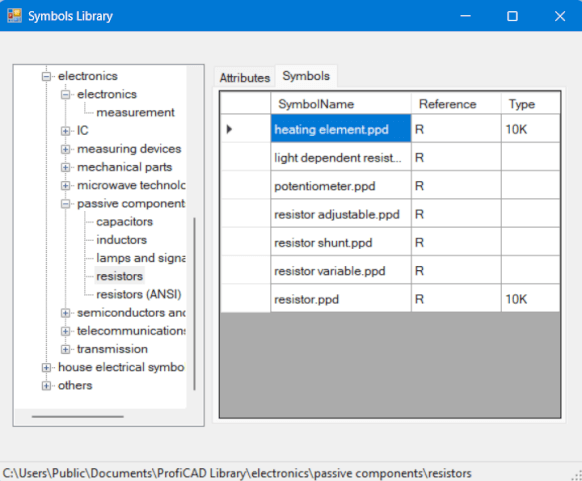
This tab displays all symbols of the group selected in the left part of the window. For each symbol, you can specify default values for two important attributes: reference and type.