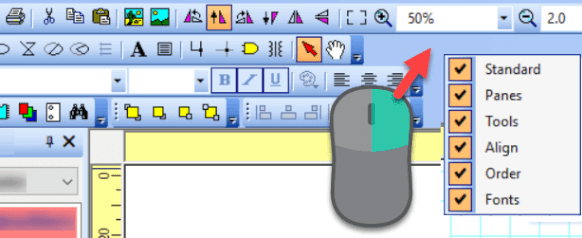Panels
The ProfiCAD program includes several panels that make working with the program easier. These panels can be moved, set to auto-hide to save space, or even completely disabled.

In the upper right corner of each panel, there are two buttons.
- (in the form of a pushpin) allows you to pin the panel so that it is permanently displayed, or to unpin the panel from permanent display so that it auto-hides when not in use.
- (cross) allows you to completely turn off the panel.
List of Panels
Right-clicking on a free area in the toolbar region opens a menu. This menu shows a list of toolbars at the top, and below, separated by a line, the panels. Through this menu, you can turn individual toolbars and panels on and off.