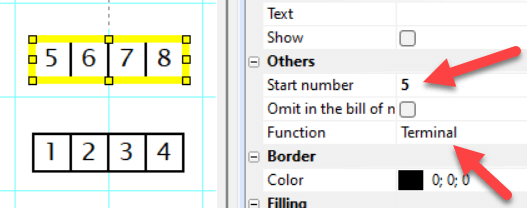List of terminals
List of Terminals (menu Outputs - List of Terminals) contains a list of all terminals in the drawing. For each terminal are listed:
- wire name
- cable name
- attached symbol and name of connection point
- grid zone of the symbol
Example
For this connection:
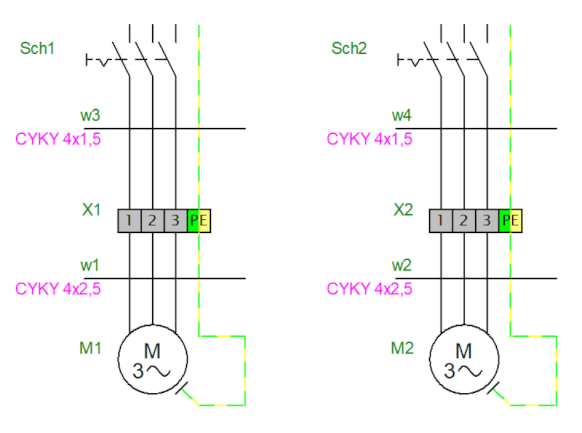
The program will generate this list of terminals:
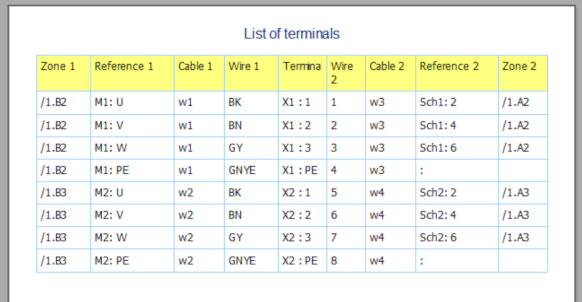
Terminal input is displayed to the left, output to the right of the terminal.
Terminal strips in the library
There is a sufficient selection of terminal strips in the library. Use the symbol search function and search for the term "terminal" or "terminal strip".
If you would like to create your own terminal strip, follow the instructions below.
Draw your own terminal strip
-
Draw the terminal strip in the symbol editor.
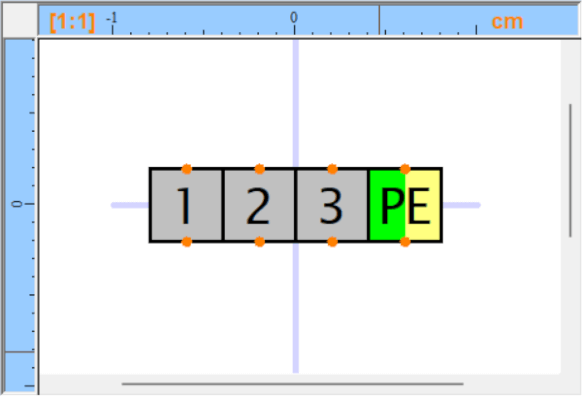
- Insert two connection points for each conductive connection (using the symbol
 ), one as an input, one as an output. This means that the terminal block must have an even number of connection points.
), one as an input, one as an output. This means that the terminal block must have an even number of connection points. - Make sure that the connection points are added one after the other (check that using the Explorer panel).
- Mark the symbol as terminal. Press the
F12key, select theSymboltab and underFunctionthe optionTerminal. - Save the symbol (
Ctrl+S) and close the symbol editor (Ctrl+W) . -
Insert the terminal block into the drawing, right-click it and select
Setup connection points. - Each pair of conductively connected connection points must have the same name. One connection must be marked as an input (IN), the other as an output (OUT). You can switch between IN and OUT with a double click.
Example of a terminal strip with four terminals: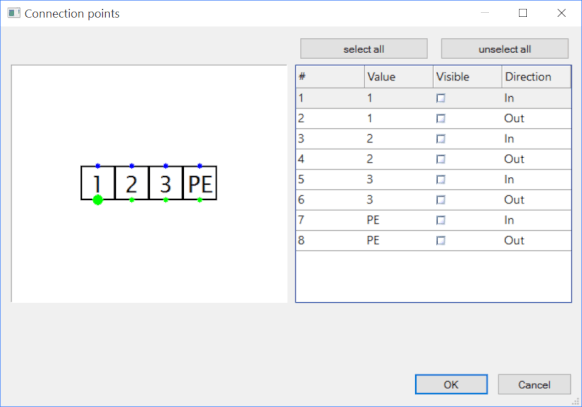
- Right-click the terminal strip and select
Save positions of labels. This saves the changes to the library so that you do not have to make any additional settings when reinserting the terminal strip into the drawing. -
If you have inserted text with a number into the symbol, you can change that number in the drawing. In the
Propertiespanel, in theOthergroup, enter the number in theStart numberfield. If you don't see the box, the terminal strip has not been marked as a terminal strip.