Properties Panel
The Properties panel is used to set the properties of objects.
| Property | explanation |
|---|---|
| Position/X, Y | center of object |
| Position/Angle | Object rotation |
| Reference/Text | Reference (symbol identifier) |
| Border/Color | Object outline color |
| Fill/Colour | Object fill colour |
| Fill/Area | Area of enclosed object |
| Scale/X, Y | the number by which the size of the marker is multiplied on the X and Y axes |
| Outline/End of Line | one of three types of end of line |
| Line Type | a dialog box appears in which you can select the line type |
| Line type scale | the number by which the lengths of the line segments are multiplied |
| Arrow/arrow type | select arrow type |
| Arrow/X, Y Scale | the number by which the arrow shape is multiplied in the direction of the X and Y axes |
| Color 2/Color | the second color of the two-color line |
| Color 2/Switch on | switches on the two-colour line |
| Point/N.x, y | Coordinates of the Nth point of the line |
| [M < N] | the angle of the line segment between points M and N |
| [M d N] | length of the line segment between points M and N |
| Others/Link | allows you to create a hypertext link |
Units
If page scale is set, actual units are used. Otherwise, tenths of mm are used.
Angles are given in tenths of a degree. For example, 90° is given as 900.
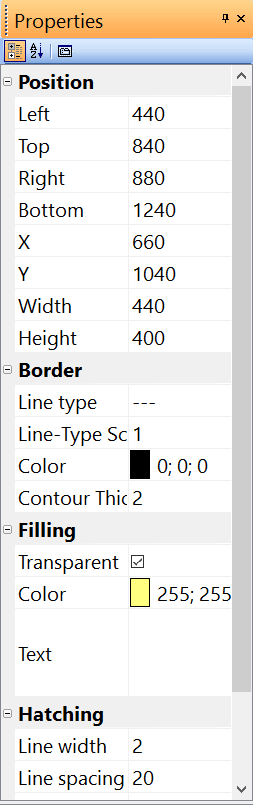
Hatching
Select a closed graphic object and choose a type of hatching in the Properties panel.
If two components with the same hatching type are displayed next to each other,
it is necessary to ensure that the hatching of the components is not linked. This
can be ensured by modifying the setting of these two values (or just one of these
values): Offset X, Offset Y. The upper picture shows an incorrect setting of hatching, the lower picture
shows the correct setting.
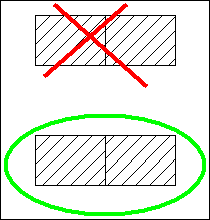
Dashed line
Select the line and set the line type in the Properties window. Use the Line type Scale property to change the size of the line segments. For example, a value of 1.3 increases the length of the line segments to 130%.