Reports
There are two types of reports:
Ad-hoc reports
These are displayed using the Outputs menu. They are useful mainly for filling in information about symbols and connections, because you can see the drawing as well as the report at the same time. The object being edited (symbol or connection) is highlighted in the drawing.
Embedded reports
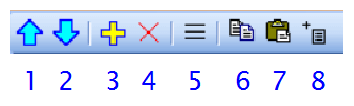
These are added to the project using button
The same report can be embedded in the project more than once. For example, a list of symbols can be embedded once in the normal way and the second time grouped by type of symbol.
Once confirmed, the report will become a new page of the drawing.
Reports may have different page formats than the drawing pages. Every report may have a different page orientation as well.
How to set the page format for reports:
F12 - Document - Reports
How to set the page orientation for reports:
In the Pages panel, double click on the page to bring up a dialog box where you can select the Page Orientation tab.
Columns
To edit columns, right-click in the table header. A menu appears that allows you to:
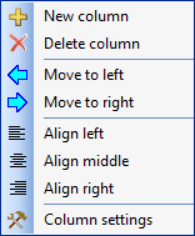
- add or delete a column
- move a column left or right
- set column alignment
- assign a variable to a column
Each column is assigned a variable. You can change this by using the Column settings menu item.
Each report contains several predefined variables. Some print reports (bill of material, list of wires) allow you to add columns with custom variables. These custom variables also constitute attributes of the symbols or wires.