How to draw electrical wires
It is recommended to draw wires between the symbols only after you have placed all the symbols into your diagram.
Proceed as follows:
1. Select Insert - Wire or press the Wire button on the toolbar. You can also use the short-cut s key. |
|
| 2. The mouse pointer shape changes (soldering iron). |  |
| 3. Move the pointer to the connection point, where you want to start the wire. Click when the connection points turns red. |  |
4. Click to make a diversion. Press the Backspace button to cancel the latest
diversion. |
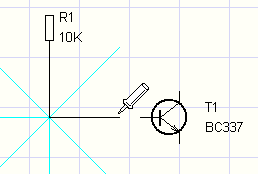 |
| 5. Move the mouse pointer to the target connection point. Click when it turns red. |  |
6. After the first wire is completed you can start drawing the next one. You can interrupt wire drawing any time by pressing the Esc key. |
 |
Drawing a wire between a symbol and another wire
| 1. The procedure is the same as when drawing a wire between two symbols but in this case you end the wire on the next wire (by clicking the left mouse button). A drop showing the interconnection of wires will be added automatically. | 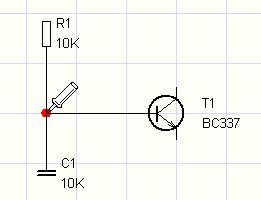 |
2. In case of crossed wires you can draw the drop showing the junction of wires using the Insert - junction menu command. You can also use the icon on the toolbar. |
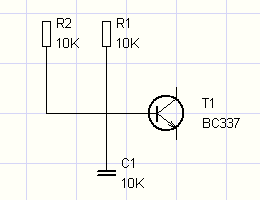 |
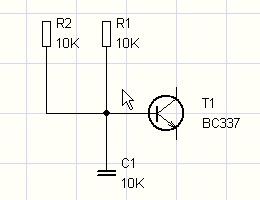 |
Adjustment of completed wires
| If there is enough space around the wire, it can be freely moved as shown in the picture: | 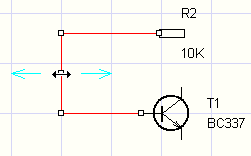 |
Drawing the wires starting or ending "in the air"
Start by pressing the right mouse button. Proceed in the normal way (draw diversions by clicking the left mouse button). End your wire "in the air" pressing the right mouse button.
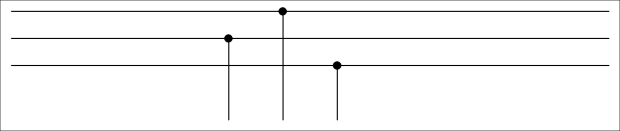
striped wires

the procedure:
- select a wire, if the Properties panel is not visible, double-click the wire
- if the Properties panel select a line type
- select the first color
- select the second color
- enable the second color
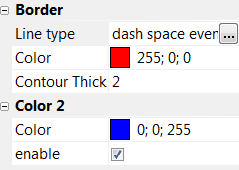
Welcome
Panels
Panels
Documents
Symbols and Favourites
Explorer
Layers
Properties
Integrated Circuits
Pages
Search
Search Symbols
Drawing Diagrams
How to draw electrical diagrams
How to insert symbols
How to draw wires
How to draw cables
How to draw graphical shapes
Reference grid
Import from AutoCAD (DXF and DWG)
Inserting images
Working with objects
Inserting texts
Cross references
Hyperlinks
Drawing to scale
Wires numbering
Styles
Dimensioning
Snippets
Outputs and print reports
Outputs and print reports
Export to image formats
Export to DXF
Export to PDF
Bill of material
Netlist
List of wires
List of terminals
List of cables
Batch printing of symbols
Batch printing of drawings
List of pages
Symbols
Symbols Library
Drawing electrical symbols
Properties of the Symbols
Rotating graphical shapes
How to resize a symbol
Symbol parameters
Symbol attributes
Numbering symbol outlets